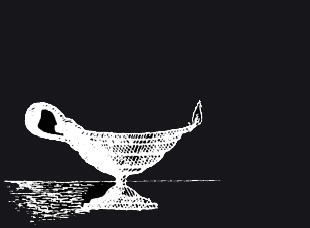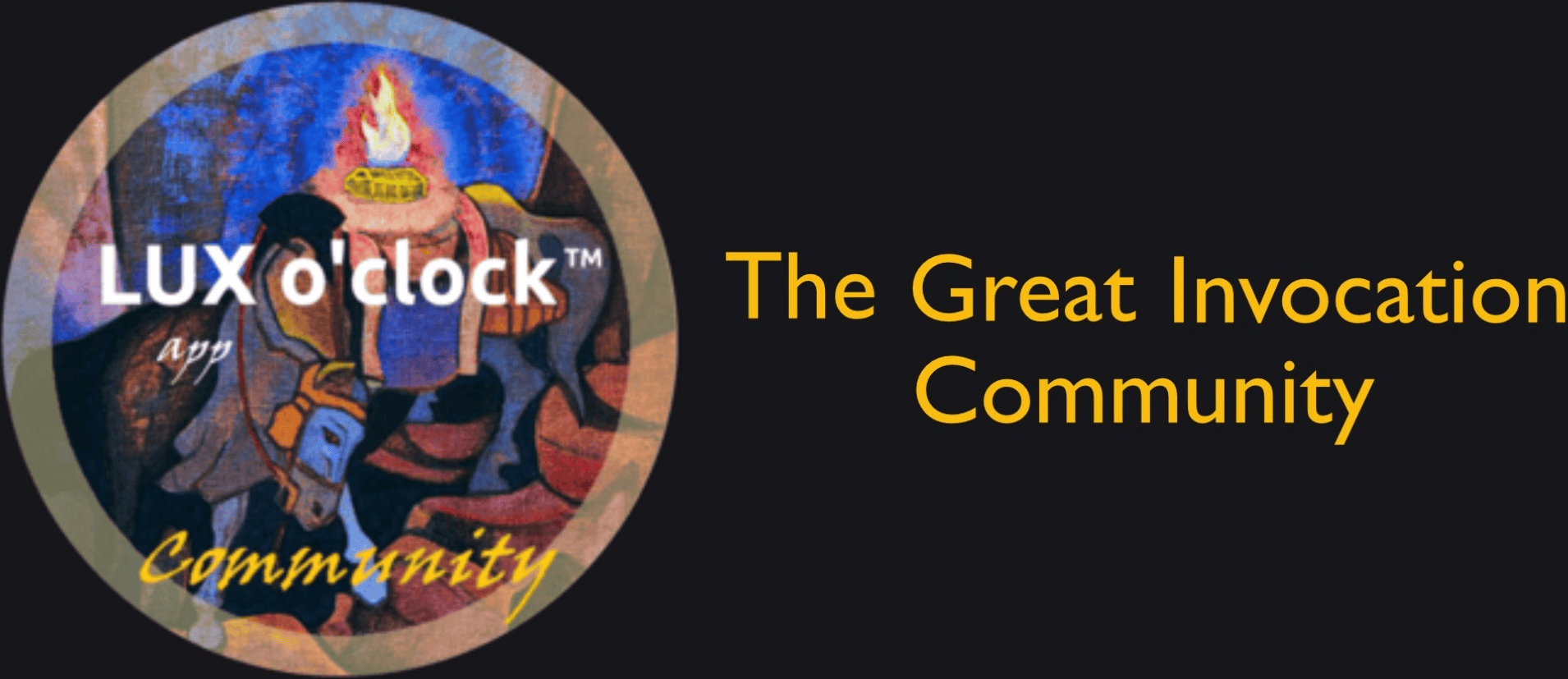Community
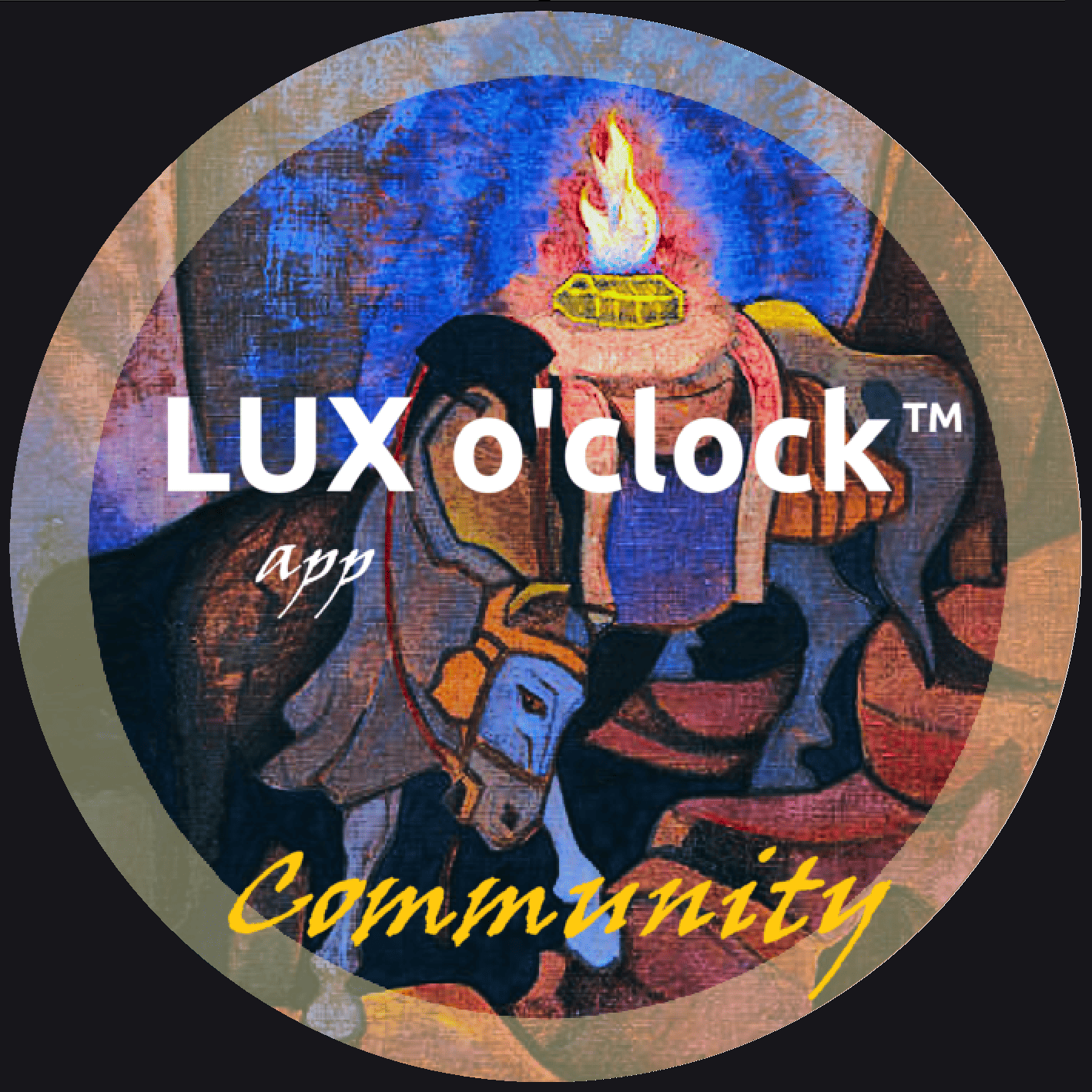
MAY THE REALIZATION OF HUMAN BROTHERHOOD BE THE SUPREME PURPOSE THAT FUELS THE FIRES!
ENERGY FOLLOWS THOUGHT, AND FROM WITHIN THE FIRES A NEW LIGHT IS BORN JOINING THE GREAT LIGHT THAT BRINGS THE WHITE BROTHERHOOD CLOSER TO HUMANITY.

[cover: Flowers of Timur, painting by Nicholas Roerich.]
Group Action
- If possible, just before 12:00 PM* retreat for a few minutes to a place where you can arrange yourself comfortably. Otherwise, use your ability to abstract yourself while remaining physically aware of your surroundings.
- If you prefer and if possible, you can also recite the Great Invocation out loud or in a whisper.
- Before you begin, spend a few seconds to regulate breathing and establishing inner alignment**. Try to elevate vibration as high as may be.
- Then, mentally connect with members of the Community of your geographical area who, like you, are performing the same steps at that moment.
- After having taken our place in the Community, we begin to recite together the Great Invocation, imagining that the joined voices generate a powerful and luminous choral sound.
- We give life to the words of the stanzas as we recite them; we visualize what we are evoking using our creative imagination.
- At the end of each stanza, we take a short break before moving on to the next stanza.
- At the end, we close the Great Invocation by intoning OM three times, as we send our thoughts of light and love to all beings and creatures of the Earth.
- In conclusion, we send our respectful regards to the Masters of the Spiritual Hierarchy and afterwards to all sisters and brothers of the Community who are in the world.
* However, if there are impediments, the time can be approximated as needed.
** The following article Alignment of the Ego with the Personality deals the subject of inner alignment: 
App Instructions
1. 3D Map of the Earth
When the app is opened, the surface of the Earth* that is facing the Sun at that time is displayed. The gold-colored line in the center indicates the meridian of natural solar noon**. The surface to the right of the line is the one that, with the turning of the Earth, has been exposed to the Sun most recently, while the one to the left will be next. The total exposed at the top indicates the number of Joins made by the Community in the last 24 hours. Rotating the Earth to the left, with a full turn will display the placeholders of all Joins, starting with the most recents.
* The tilt of the earth's axis is not considered.
** Determined by UTC (Coordinated Universal Time) time.
2. Geographic grid system & Placeholders
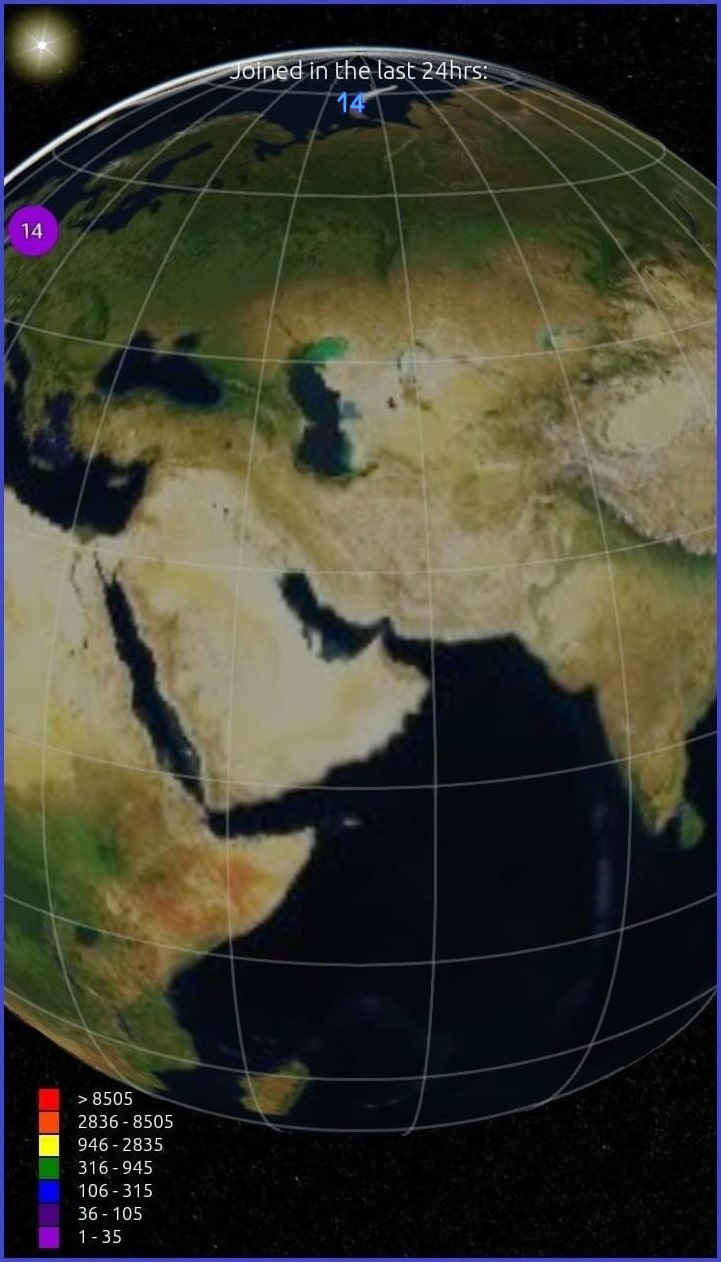
1st level:
To visualize the partecipation of the Community on the Earth's surface, is employ a geographical grid system composed of 288 cells, formed by intersection of 24 meridians and 12 parallels. Each cell's placeholder, situated at its center, displays the total number of Joins made within its geographical area. Depending on the total count, the placeholder may assume different colors. (A reference table is exposed in lower-left corner.)
2nd level:
To examine individual Joins in detail, zoom in on the specific area of interest until the cell placeholder disappears to be repplaced by the individual placeholders indicating the precise geographic locations from which the Joins originated.
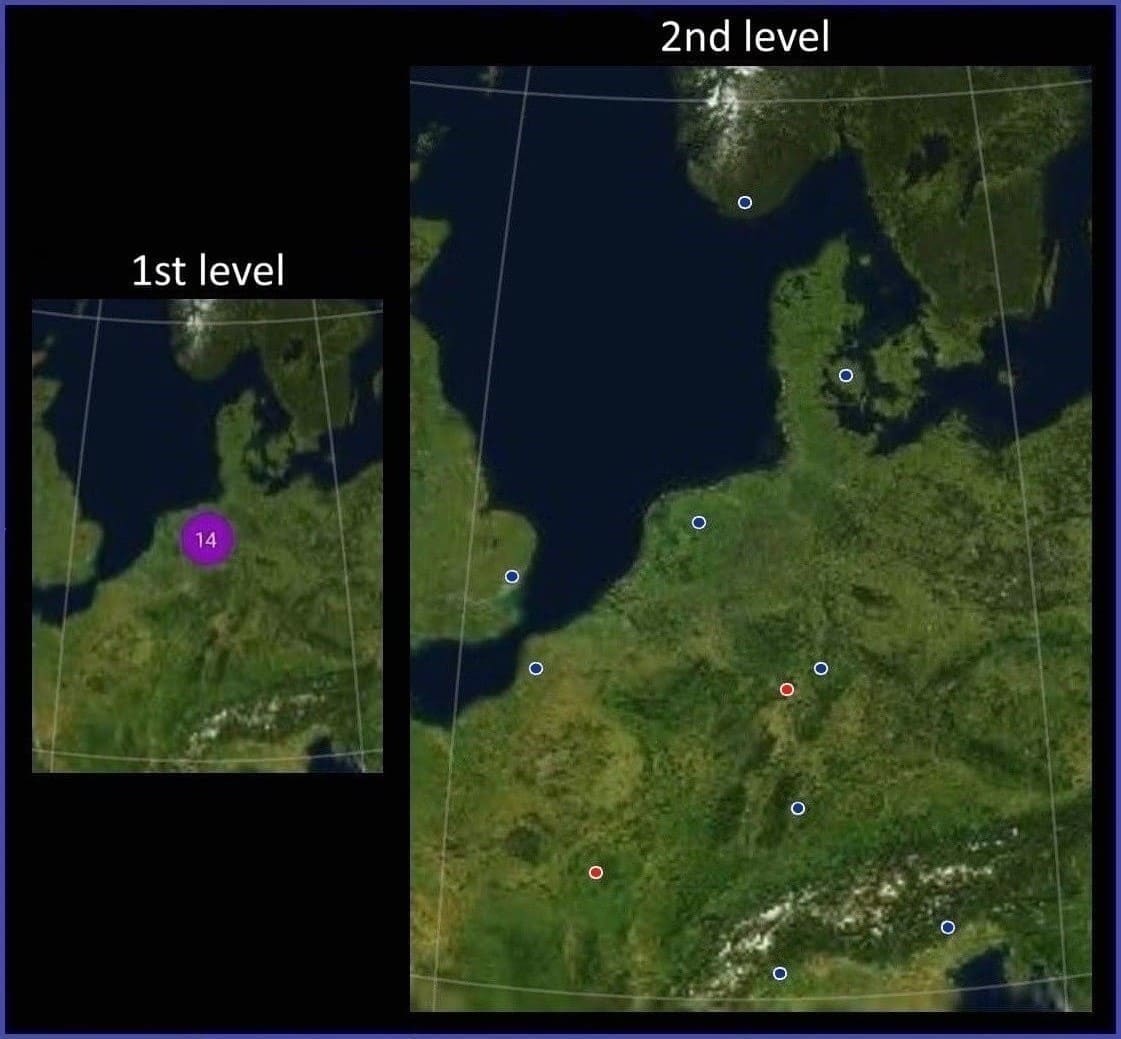
3. How to Make the Join
To participate one must press "Join", the button located at the bottom of the Earth page. The button becomes active at 12:00 PM, and may be used within the next 12 hours (in case a network connection is not available after reciting the Great Invocation.)
To the right of the button is the option to select the number of participants (up to a maximum of 7) for a group. In this case, the placeholder's color displayed will be red to differentiate it from blue, the color assigned to the default Join for a single person.
4. Buttons

a. Extracts from Spiritual Teachings ► Viewing articles (item 6);
b. Refresh ► The page is updated;
c. Geographic grid ► Enables or disables the display;
d. Join ► Execution request;
e. No. ► Number of participants of the Join;
f. Viewfinder ► Display your own placeholder yellow-colored.
5. Set reminder
Pressing the button 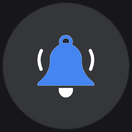 at the top right of the Menu page, you can set a desired time to activate an automatic notification when the time is close to 12:00 PM.
at the top right of the Menu page, you can set a desired time to activate an automatic notification when the time is close to 12:00 PM.
Note:
In countries that observe daylight saving time, one must remember to adjust the time on the day the change occurs.
6. Extracts from Spiritual Teachings
From Earth page:
This button provides access to articles in esoteric philosophy and yoga, sorted by publication date from the most recent. Each page can displays the covers of twelve articles. Beneath each cover image is a description of the topic covered, followed by the title of the article. Clicking on the title directs you to the text. The number array at the top allows navigation through the cover pages. To return to the Earth page, you can either scroll down the current page or use the X icon at the top. A red dot on the button indicates that a new article was published within the last week.
From Menu page:
On this page, however, you can browse articles divided by topic through the submenu Extracts from Spiritual Teachings. For each topic, the articles are sorted by publication date, starting with the most recent.
In addition, for articles extracted from the books of the Lucis Trust and the Agni Yoga Society, a link has been envisaged to allow the reader to continue reading free of charge online on their respective websites.
Note:
The articles have been copied in full from the original English-language publications. For any transcription errors found, please contact us at the following e-mail address: contactus@luxoclock.org. — Thank you!
Table display:
To view tables that go beyond the screen space, for newer iPhone models it is recommended that you move the page to the left using 2 fingers and not one, since the mere movement of the latter activate the swipe to go back.
7. Translation
Full text:
Pressing the button 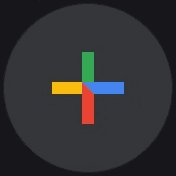 above the title within the article, the full text is reproduced on a new page by the smartphone's default browser. To activate the automatic translation from English into one's own language this must be set in the browser options. In the example below the Chrome browser was used and the language chosen for the translation was traditional Chinese.
above the title within the article, the full text is reproduced on a new page by the smartphone's default browser. To activate the automatic translation from English into one's own language this must be set in the browser options. In the example below the Chrome browser was used and the language chosen for the translation was traditional Chinese.
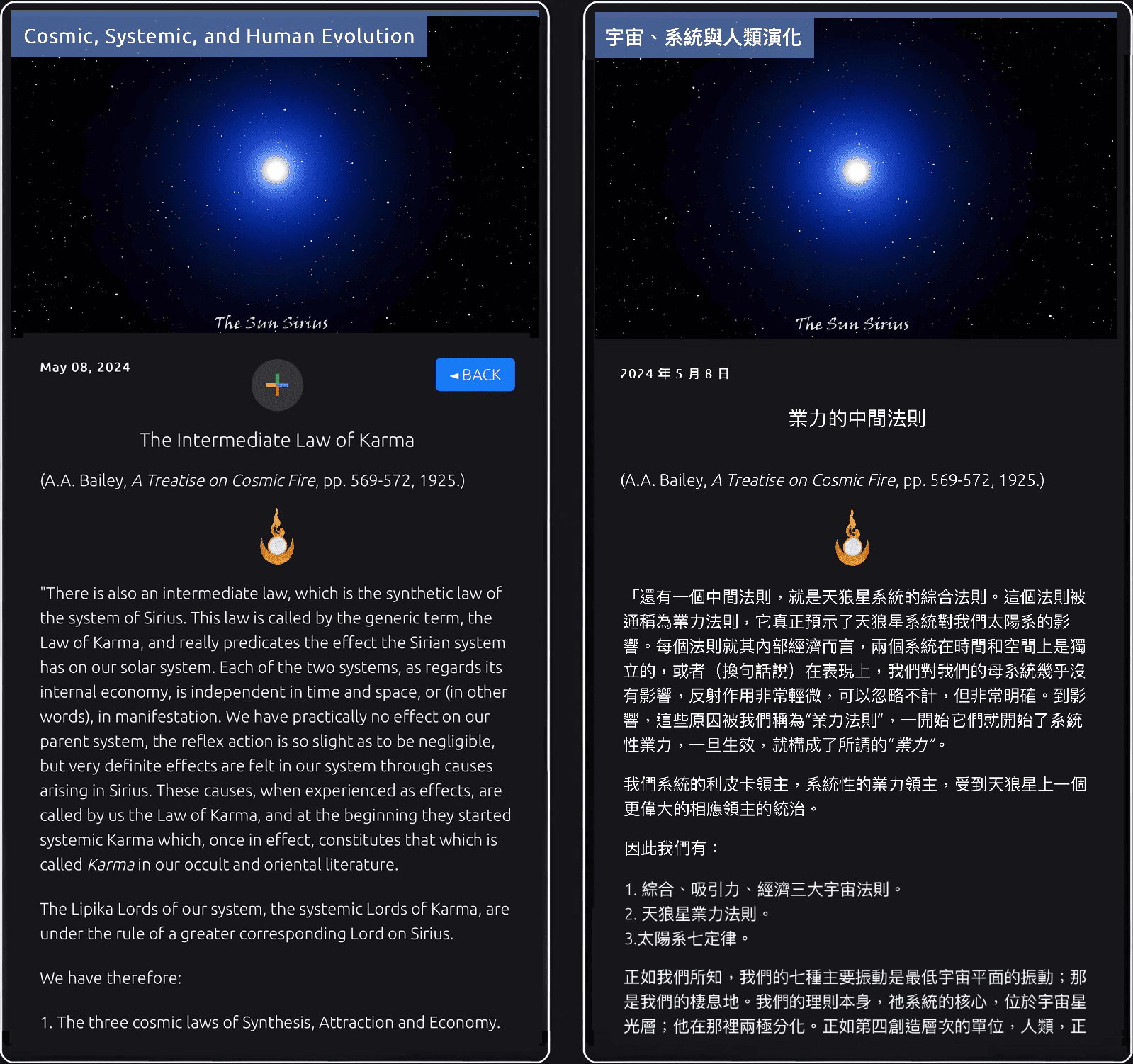
Note:
In addition to translation, web visualization allows you to take advantage of its many functions, such as horizontal display, light/dark mode, font size, zoom, search, etc.
Download the configuration instructions file: 
Parzial text:
By selecting the text to be translated and pressing the Translate button, the translated page is displayed. To activate this featue an translation app must be present on the smartphone. In the example below, the free version of Deepl was used and the language chosen for the translation was Italian.

Note:
If available, please refer to the published text in your own language for a more accurate understanding.
Final note:
In case of app malfunctions, please report them by contacting us at the following e-mail address: contactus@luxoclock.org. We will to solve it as soon as possible. — Thank you!
Press on Privacy Policy to access the informations.